Simple guide on How to Use the JAMB CAPS Login 2021 Portal to Check Admission Status & Reject or Accept Admission
The JAMB CAPS Login 2021 Portal is for candidates who applied for entry into Nigerian University/Polytechnic & Colleges of Education. Accept or reject Admission via the JAMB Online CAPS Login 2021 Portal today.
The Joint Admissions and Matriculations Board (JAMB) is a Nigerian entrance examination board for tertiary-level institutions. The board conducts entrance Unified Tertiary Matriculation Examination for prospective undergraduates into Nigerian universities.
The board is also charged with the responsibility to administer similar examinations for applicants to Nigerian public and private monotechnics, polytechnics, and colleges of educations. All of these candidates must have obtained the West Africa School Certificate, now West African Examinations Council, WAEC, or its equivalent, National Examination Council (Nigeria), NECO.
The pioneer Registrar was Mr. Michael Saidu Angulu who served from inception in 1978 to 1986. The current registrar of Jamb is Professor Ishaq Oloyede who was appointed by president Muhammadu Buhari in August, 2016.
How to Use the JAMB CAPS Login 2021 Portal to Check Admission Status & Reject or Accept Admission
To check your admission status on CAPS online portal, follow the steps below:
- Go to https://www.jamb.gov.ng/Efacility and enter your registered email address and password to login and access your CAPS dashboard
- Click on the ‘Check Admission Status’ link
- Click on ‘Access my CAPS’
- Click on ‘Admission Status’ to see if you have been offered admission.
- If you have been admitted you will get a response with your Photo Image being displayed and a text Congratulating you on your admission offer, but if you are not offered any admission yet you will get a text response with “Sorry No Admission has been Given Yet“
- If you have been offered admission, you can proceed to ACCEPT OR REJECT ADMISSION
If you have been offered admission, ensure you either accept or reject the admission on time.
How to Use the JAMB CAPS Login 2021 Portal to ACCEPT or REJECT Admission via Mobile Phone
The process of using the portal on mobile device is outline below.
- Go to the JAMB E-facility portal at https://portal.jamb.gov.ng/efacility/.
- Supply your Email Address and Password in the required columns and then log in.
- Then locate and click on ‘Check Admission Status‘.
- Select your examination year, supply your JAMB registration number in the required column and then click on the ‘Access my CAPS‘ button.
- You will be welcomed with a white screen like this: (you can click on the image for a better view)
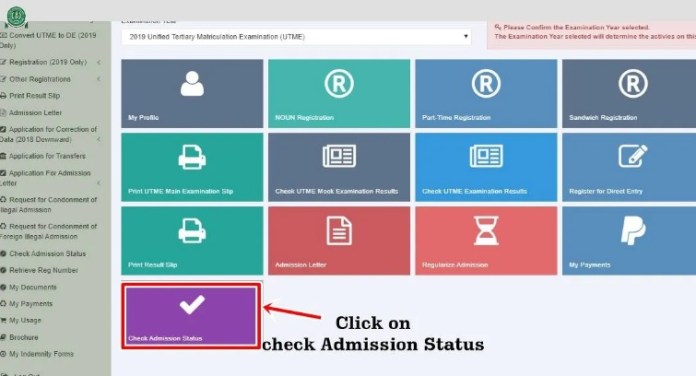
How to Accept or Reject Program / Course Transfer on JAMB Online CAPS
- Click on this link https://portal.jamb.gov.ng/efacility to Visit the JAMB E-facility portal.
- Login with your Email Address and Password as required in the text boxes provided.
- Click on the ‘Check Admission Status‘ button.
- Select your examination year, supply your JAMB registration number in the required column and then click on the ‘Access my CAPS‘ button.
- Click ‘Transfer Approval‘.
- Click the ‘Accept‘ or ‘Reject‘ button to accept/reject the course transfer.
Please note that JAMB does not offer any student direct admission but rather, they work in conjunction with higher institutions in Nigeria. So before you can see your name for admission on JAMB Portal, the school you wrote POST UTME must first submit a list of qualified candidates to JAMB.




















