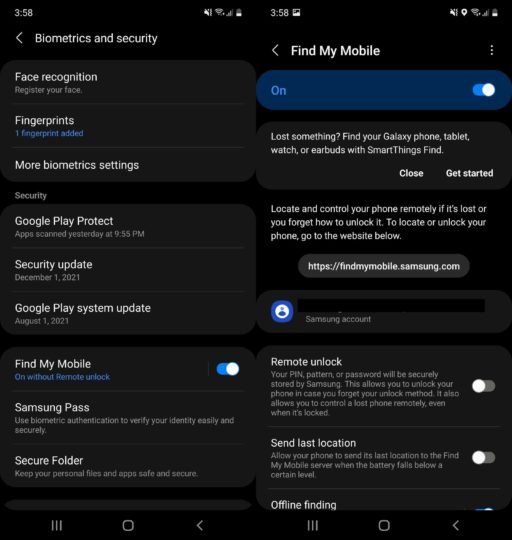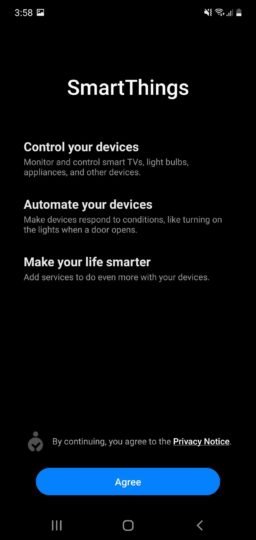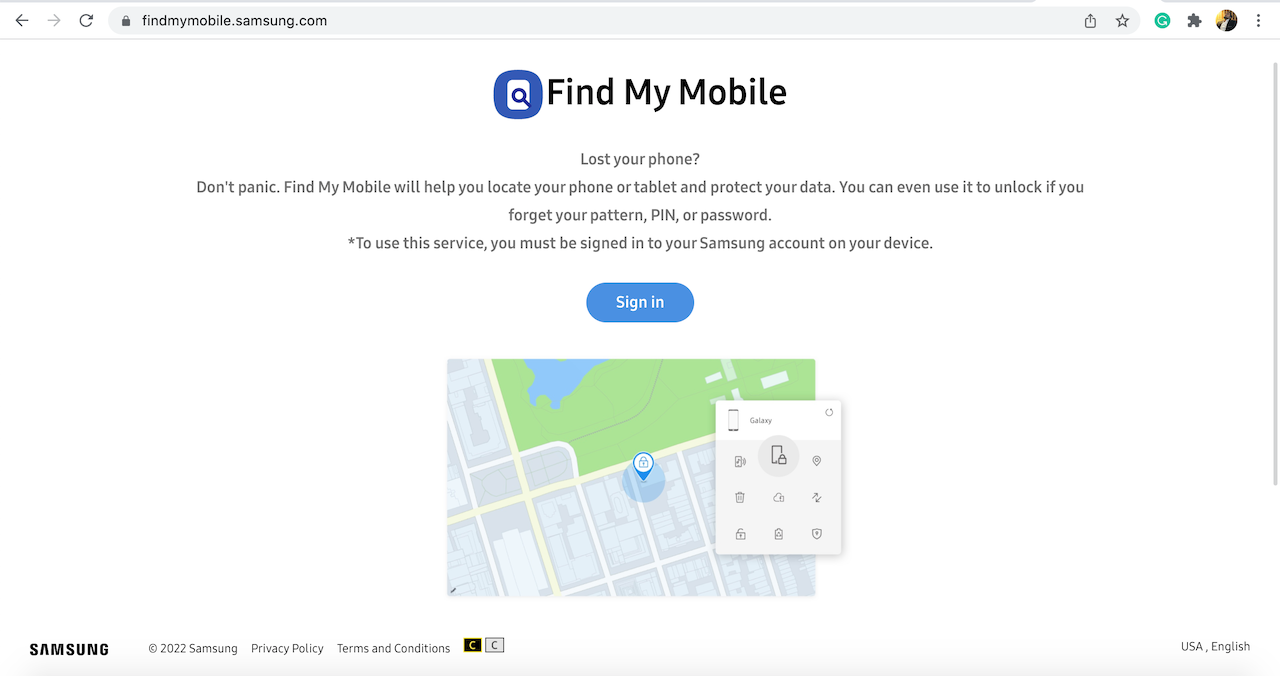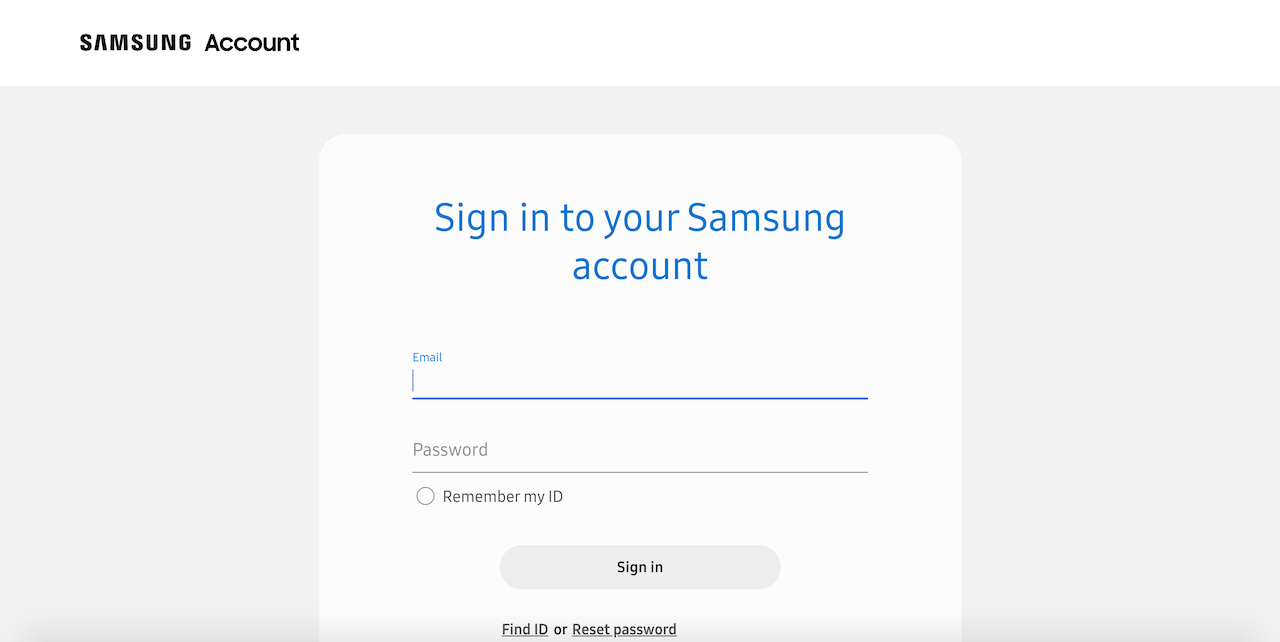How To Track Lost Or Stolen Samsung Phone Easily can be accessed below.
It’s never fun to lose an expensive phone. especially Samsung , so let’s talk about How To Track Lost Or Stolen Samsung Phone. The Samsung’s “Find My Mobile ” service can not only find Galaxy phones, but also smartwatches and tablets. We’ll show you how to use it to find your lost or stolen gadgets.
- Locate your device
You can track the approximate location and route of your lost device. If you have enabled the ‘Send last location’ option in settings, it will send your device‘s last known location before it was switched off to the server, helping you track the location.
– Lock your screen
You can lock the screen, the power button, and Samsung Pay on the lost device.
– Ring your device
If your device is nearby, it will sound the ringtone for 1 minute at its maximum volume, helping you find the device.
– Back up your data
You can back up data from your device to the Samsung Cloud server.
– Unlock your screen even if you’ve forgotten your password
Even if you have forgotten the screen lock code for your device
(e.g., PIN, password, pattern, fingerprints and irises), you don’t need to worry anymore.
You can reset the screen lock remotely from the Find My Mobile website.
– Offline devices can still be found
Once Offline Finding is enabled, your Galaxy is detectable as long as it’s turned on – even when mobile data is disconnected. Other Galaxy devices will participate in the search for your Galaxy as ‘helpers’, sending signals into the server that share your lost phone’s location. So enable offline finding and become a helper now and you’ll be in good hands in the case of a missing device later on.
Below steps will guide you through starting up the find my device process.
You’d need to first sign up for a Samsung Account.
1. From the Home screen, tap Apps.
2. Tap on Settings. Scroll up and click on Add an Account.
3. Tap Samsung account. Then, Tap Create account.
4. Enter email, password, confirm password, Select date of birth, give First name & Last name.
5. Tap to sign up.
– Tap to accept all terms
– Tap to acknowledge Privacy Policy
– Tap to accept Data combination policy
– Tap Agree
– Wait to sign in
– Tap Confirm
✓ You have completed the steps
– You must have set up your Samsung account on the device. When you enable this feature, your biometric data, such as your fingerprints and irises, will also be deleted from the device.
– From Android OS, to unlock your device, previously you must turn on ‘Remote unlock’ menu in the device setting menu.
Below are simple ways to set up ‘Find My Mobile’
How to configure the Find My Mobile Samsung tool
Make sure that you have properly configured Find My Mobile so that you’re never left wondering how to find my Samsung phone. The additional functionality that it provides will give you the peace of mind that even if you’re unable to recover the device, you can erase all data so that it doesn’t fall in the wrong hands.
The find my phone feature doesn’t work without a Samsung Account. You’ll need to create one if you haven’t already. Your phone must then be signed into the Samsung Account for the Find My Mobile tool to work.
Step 1: Head over to the Biometrics and security menu in the Settings app and tap on Find My Mobile. Ensure that this feature is enabled. You can also select options like Remote Unlock and Send last location if you prefer.
Step 2: You can also enable SmartThings Find from this menu if you’d like. This feature can be used to find Samsung devices like smartphones, smartwatches, earbuds and tablets even when they’re offline.
How to use Find My Mobile to locate your Samsung phone
Step 1: Visit findmymobile.samsung.com in your web browser.
Step 2: Log in to the tool using your Samsung Account details.
Step 3: Once logged in, you’ll be presented with several different options. If your phone is connected to a Wi-Fi or cellular network, it will be shown here. If it’s is signed into the Samsung Account, Find My Mobile is immediately going to display its location on a map.
The Ring feature makes your phone ring for 1 minute at the maximum volume even if it’s set to vibrate or mute. With Lock, you can show a message on your lock screen or prevent people from turning off the device.
Track location provides you with an approximate location of the device while Erase data makes it possible to wipe the device remotely. There are also options for backing up your data, retrieving calls and messages, unlocking the device remotely and putting the device in a power-saving mode to extend its battery life.
That’s all there is to it. With Find My Mobile, you’ll no longer be wondering where is my Samsung phone. It’s a quick and easy way to locate your device when it gets lost or even misplaced at home.