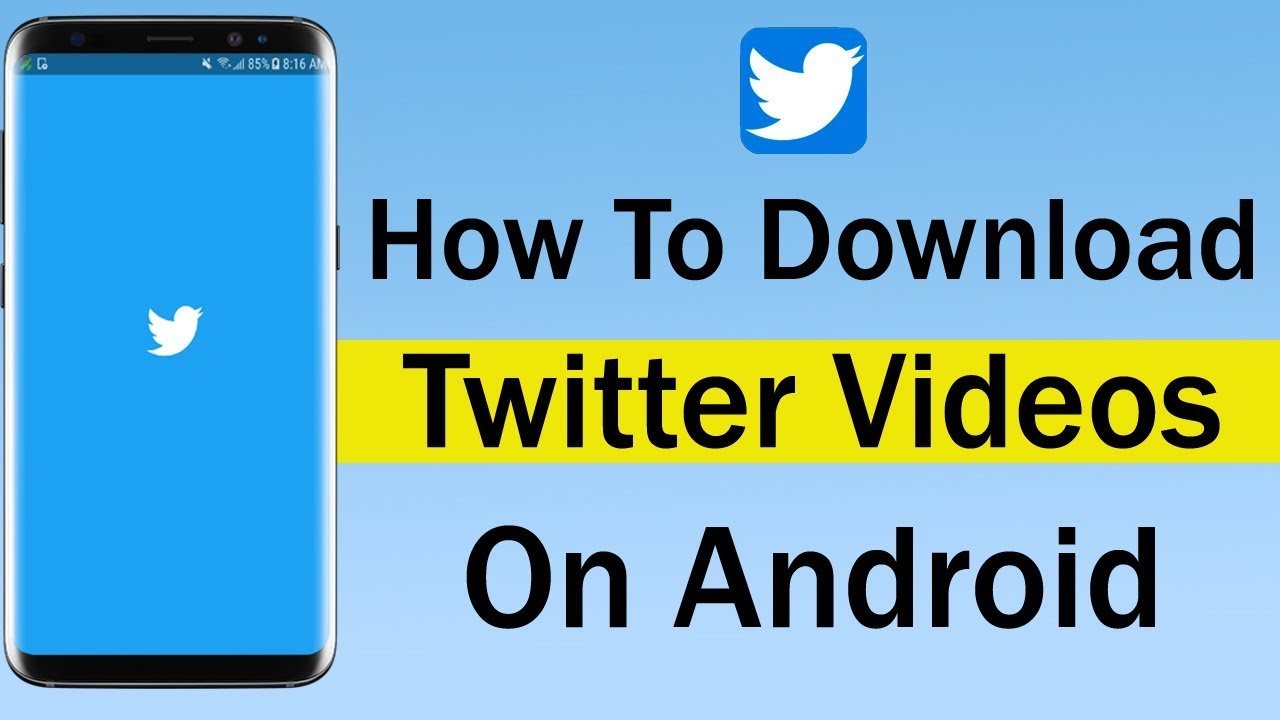How to Save twitter videos and images to Your Phones
Want to know how to download Twitter photos and videos? It’s actually quite straightforward. Read this guide to find out how.
We’ll split this guide into two sections – how to download photos and how to download videos on Twitter Videos to Your Android, iOS Mobile Phones and Laptop.. Both options require different methods, but you’ll find the whole process quite easy, regardless.
How to Save twitter videos and images to Your Phones
- Less than 4mb download
- Simple and easy interface.
- Three options for video quality.
- Download immediately with high quality(depending on the quality you choose).
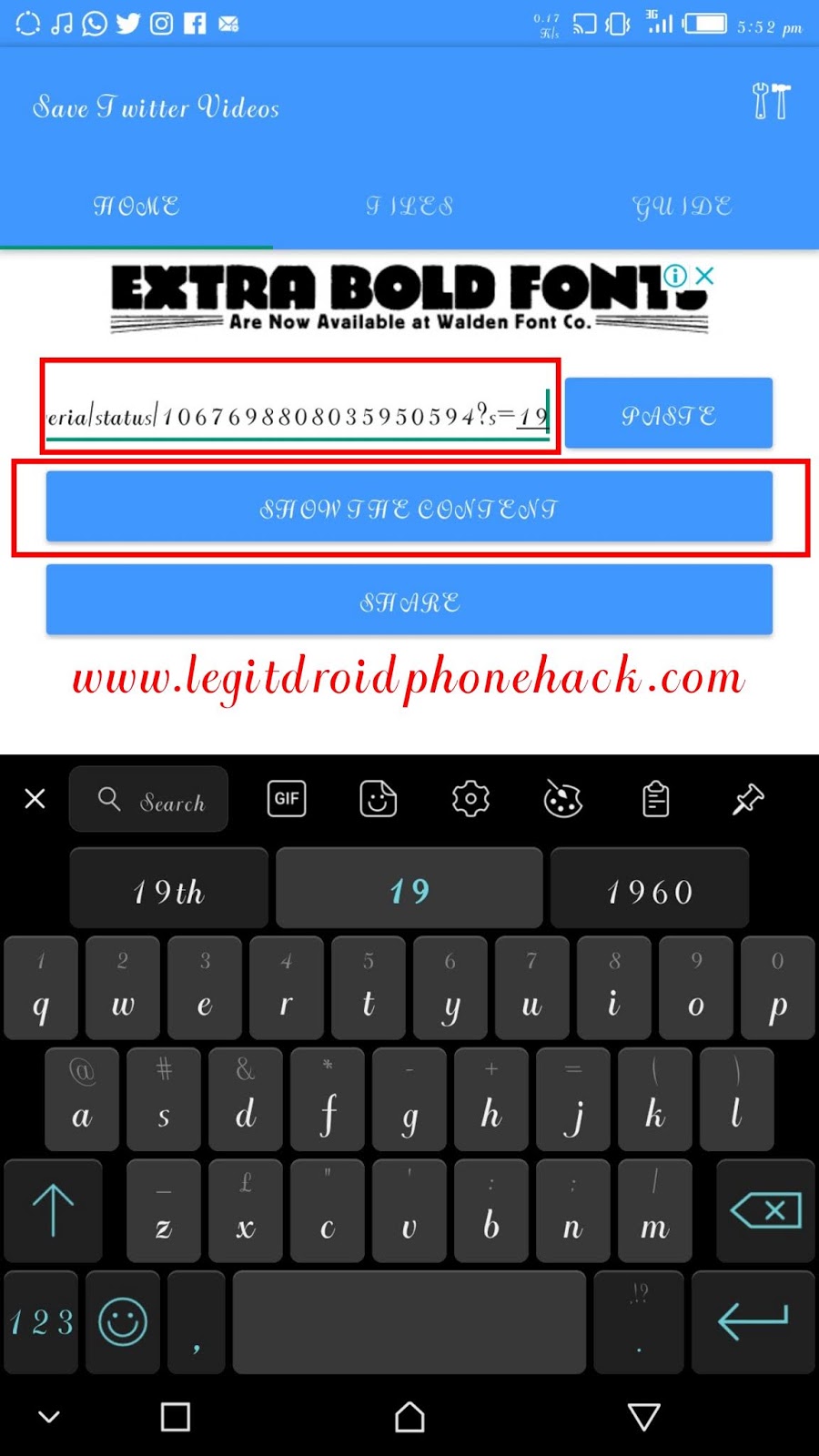
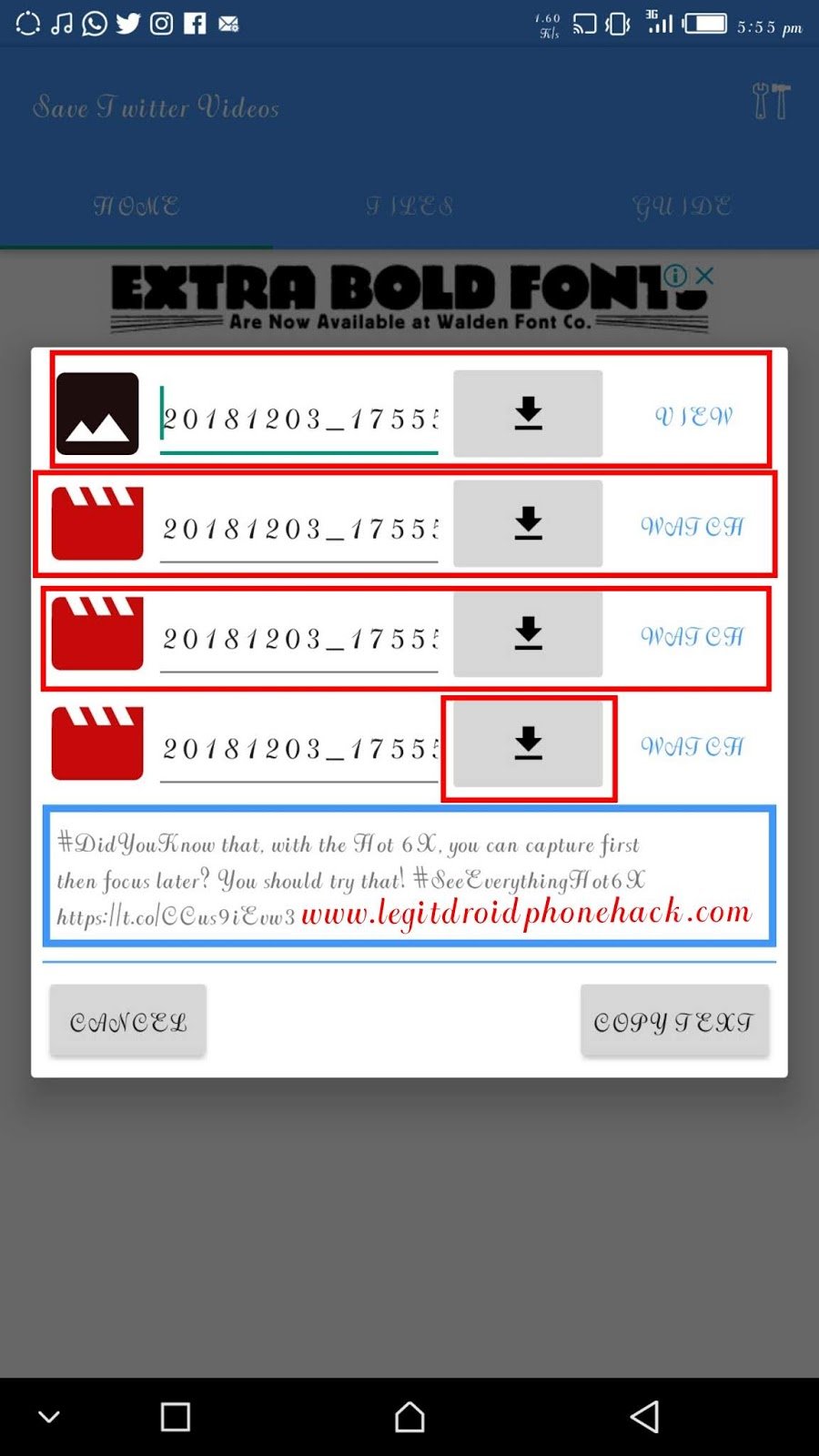
The 3rd option is for full HD download.
Now you can easily download all funny videos you come across on twitter.
More Ways To Save twitter videos and images to Your Phones
There are two websites that make the whole process of downloading a video on Twitter pretty simple. These are namely SaveTweetVid or Twitter Video Downloader. You can simply to go these websites and download your favourite videos from Twitter. All you need to do is follow these steps:
- Open Twitter and search for the video you want to download
- Now, copy the direct link of the tweet that contains the video you want to download.
- Go to either Save Tweet Vid or Twitter Video Downloader website. Paste the link there and click on Download.
Both websites provide different download quality. You can select the video quality according to your need and click on the Download button, which is right next to the size of the file.
How to Download Twitter Videos on Android
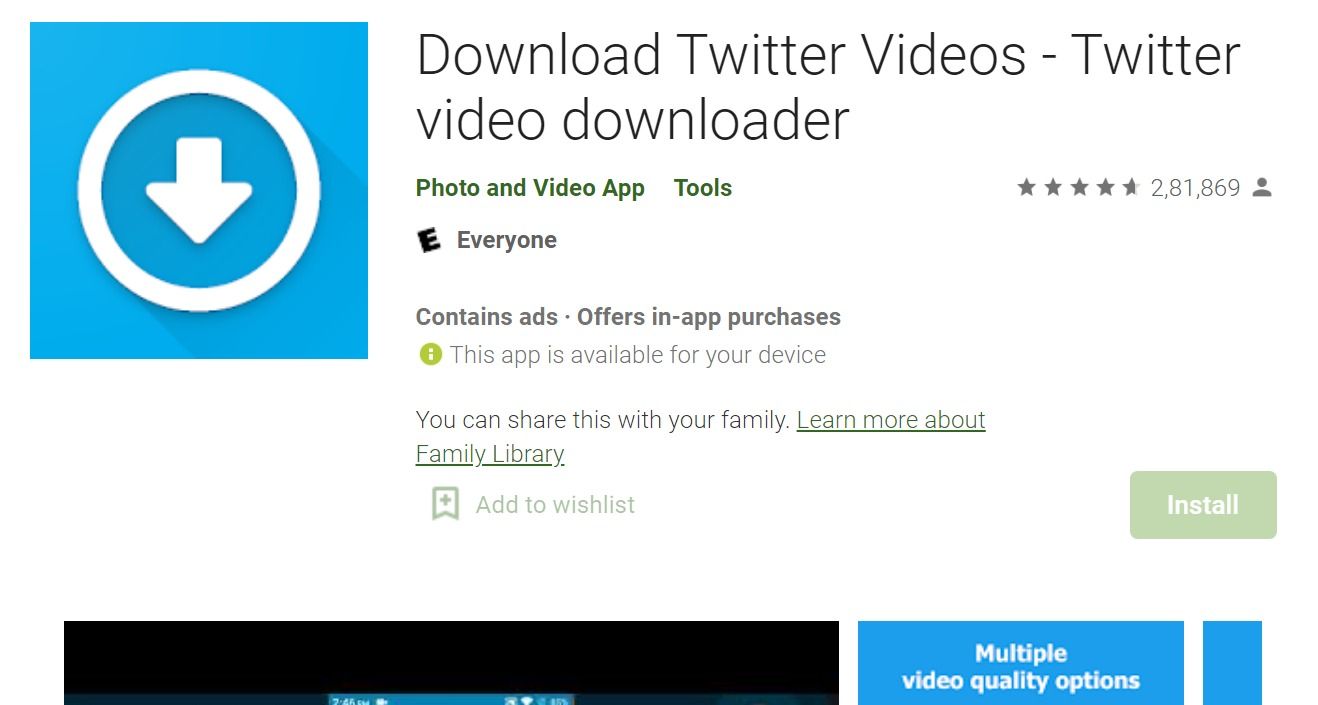
You can also download a Twitter video on an Android application. All you need to do is first download the Download Twitter Videos application on your smartphone to download Twitter videos. You can easily use this app to download videos from Twitter as well as from Instagram. Here’s what you need to do next:
- Open the Twitter application on your smartphone and go to the Tweet which has the video you want to save.
- Tap on the Share button and then select copy the link to Tweet.
- Now go to the Download Twitter Videos application and paste the link there. Then hit the download button at the bottom right corner of the page.
The video will begin to download in the background. In order to view the downloaded video, you can either open the application and select the video you want to watch. Or else, you can go to the Gallery application on your smartphone to watch the video offline.
How to Download Twitter Videos on iOS
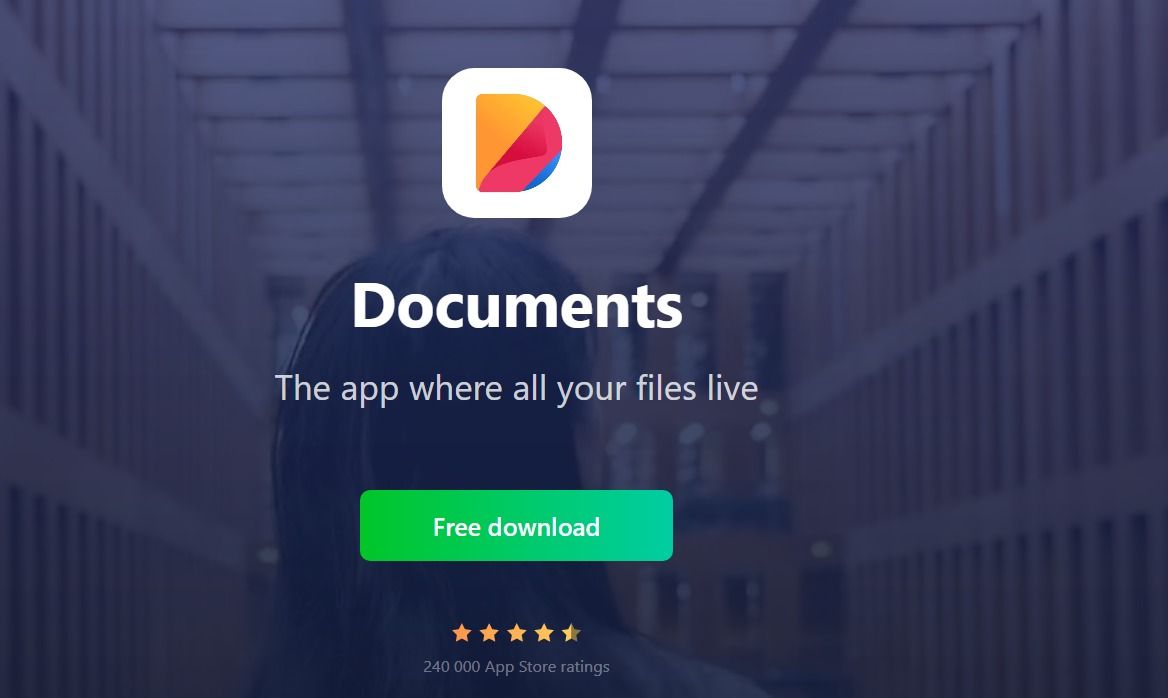
The process of downloading a video on Twitter is a bit complex as compared to the Android or desktop. In order to download the video on your iPhone, you need to first download Documents by Readle or My Media application on your iPhone. Once done, you can follow these steps:
- Open the Twitter application on your smartphone and go to the Tweet which has the video you want to save.
- Tap on the Share button and then select copy the link to Tweet.
- Now open the My Media or Documents by Readle application on your iPhone.
- There will be a browser icon at the bottom right corner. Tap on it and then you will be taken to an in-app browser.
- In the browser type www.twittervideodownloader.com and then open the website.
- Paste the copied URL link there and tap on the Download button. Once you tap on it, a new download link will pop up. Tap Download the File and then type in a name for your saved video.
Your Video will be saved in the app. Now, you need to open the video in the app and tap on Save to Camera Roll to save a copy of your Twitter video on your iPhone.
How to Download Twitter DM Videos Using Chrome Extension
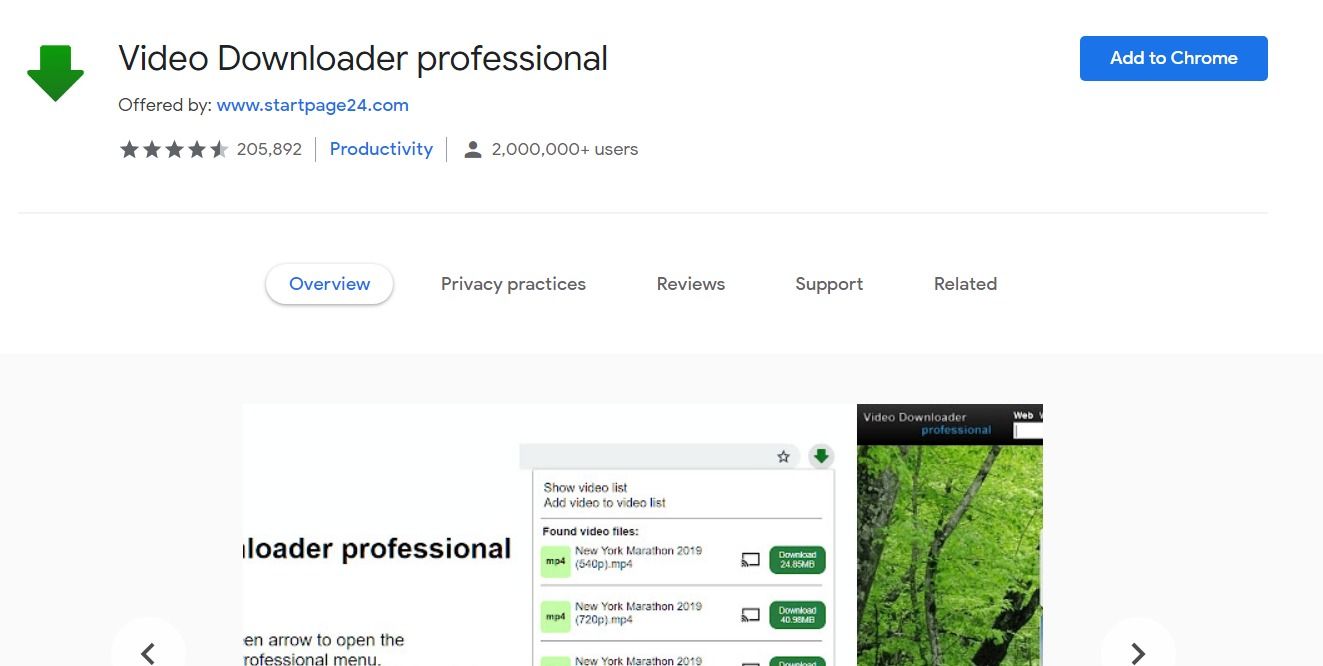
You can easily download Twitter DM videos using the Google Chrome extension. All you need to do is follow these steps.
- First, go to the Chrome web store and search for Video Downloader Professional extension.
- Then select ‘Add to Chrome’ to install the extension on your Chrome browser.
- Now, open Twitter on your Chrome browser and go to the video in your DM section which you want to download.
- When you play the video, you will see a notification on VideoDownloader Professional extension.
- Click on it and the extension will provide an option to download the video in different file sizes. Tap on your desired file and size and the video will be automatically downloaded.